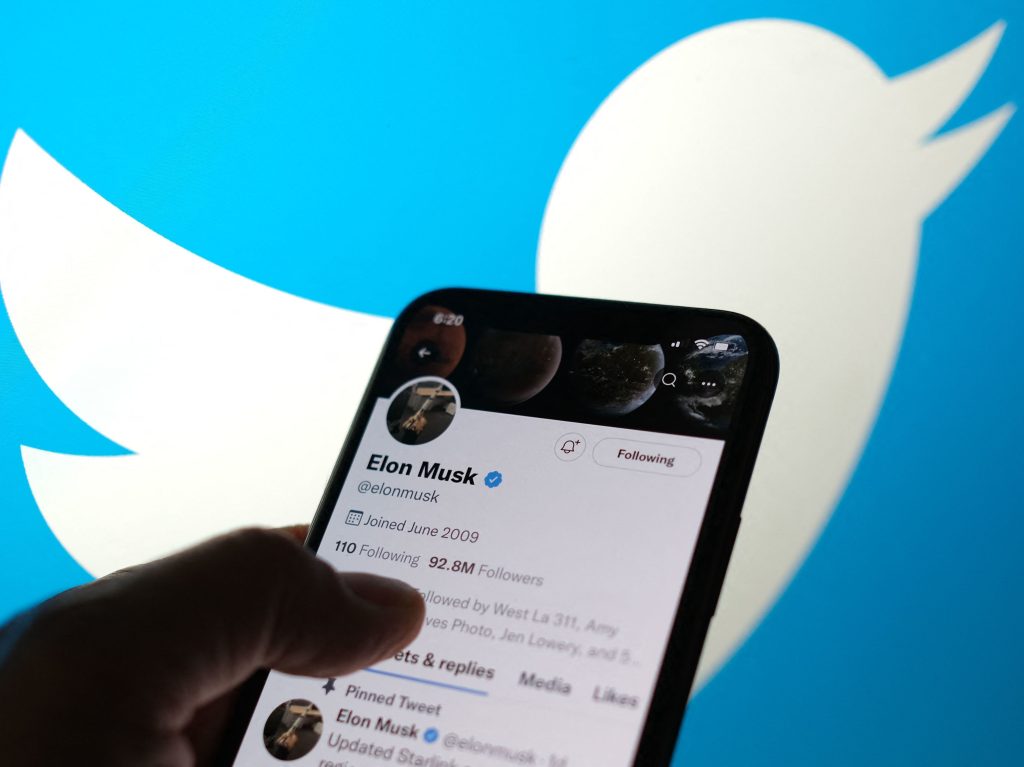After the launch of Apple iPhone 6S, one of its unique features was the inclusion of the 3D Touch. The general functions that came with the previous iPhones were the Tap, Swipe, and Pinch.
The introduction of the 3D Touch has brought in other features. Users of iPhone 6S in India and the world over have access to Quick Actions from your home screen and Peek and Pop from within a variety of stock and third-party apps.
The 3D Touch feature is based on the Force Touch technology that Apple introduced in the Apple Watch and MacBook. However, there are a lot of gestures to discover in 3D Touch (much more than on the Apple Watch or MacBook). Primarily, the function performed depends on how hard you press the screen.
Quick Actions
Quick Actions can only be used on an app’s icon. It serves as a shortcut to specific features within the app. For instance, Pinterest’s Quick action includes the search function, direct access to trending pins, and board creation. Instagram’s Quick Action lets you view your activity, create a new post, search, or send a direct message.
To enable Quick Actions, press on the app’s icon firmly after which the menu appears. Then drag your finger to the particular shortcut you want to use. The feature opens directly on the app. However, you would have to press hard enough to pop up the shortcuts, or else your phone will begin the standard mode by registering a long press where you can delete and rearrange apps on the home screen.
Peek and Pop
This Peek and Pop is a feature that takes place inside an app. Pressing it lightly allows you to “Peek” at the content. Push it harder and you “Pop” into the actual content you’d just been previewing in a Peek.
You can use Peek and Pop in some different ways, depending on what the app developer wants.
For example, with the Dropbox app, you can Peek into a folder to see the documents that are inside and having found the document you are looking for, you can Pop into the folder. In Tweetbot, a link in a tweet can be pressed on to Peek at the web page it links to without going into a full web view.
The “Peek and Pop” is triggered by pressing lightly on a message, link, folder, email, or whatever you would like to Peek at. If you then want to open the content you were previewing, press a bit harder on the screen to Pop into it. By lifting your finger off the screen, you can exit the Peek.
Turn Your Keyboard into a Trackpad
3D Touch allows you to turn your onscreen keyboard into a trackpad. As such you can use a moveable cursor in apps that are text-based. The trackpad lets you take the right action, rather than to touch and hold a word in an email to highlight it; you can use the trackpad for more precise work.
You can access the functionality of the trackpad by pressing down on the keyboard anywhere until the keys blur out and you feel the haptic feedback. After which you move your finger around on the trackpad to move the cursor. In this mode, the text becomes automatically highlighted when you press a bit harder on the trackpad.

Multitasking
To carry out multi-tasking functions with older iPhones will require you to double-tap the Home button in other to call up the multitasking feature. However, 3D Touch lets iPhone 6S users quickly navigate to the app switcher by pressing on the left side of the screen.
A medium press will pull up only the most recent app used. In other to activate the full feature where you can swipe through your recently used app, you will have press harder.
Pressure-Sensitive Drawing
With the 3D feature, the picture becomes more natural since the amount of pressure you apply on the screen can be sensed. Thinner lines and thicker lines are produced according to the pressure applied on the screen. This feature works with drawing apps that have been updated to take advantage of the 3D Touch.
Adjust 3D Touch Sensitivity
If you are having trouble getting 3D Touch to work, its sensitivity can be adjusted to trigger actions with a lighter or harder press. However, if you’re not getting the hang of it and the feature becomes more of a hindrance than a help, just turn the feature off altogether!
If you’re already one of those that own an iPhone 6S in India and the rest of the world, try to take to take advantage of the 3D feature make sure to watch out for updates to your favourite apps. They can be convenient time-savers to help streamline some of your most routine tasks.